National Defence Academy and Naval Academy Examination(I), 2016
- Get link
- X
- Other Apps
ssb coaching
we train your for nda written and ssb interview
we train your for nda written and ssb interview
National Defence Academy and Naval Academy Examination(I), 2016
Deadline : 29th Jan, 2016
3 day(s) remaining
Eligibility
Class 12, 12 Passed
Download Form
| Notification | 375.92 KB |
Contact Details
UNION PUBLIC SERVICE COMMISSION
Dholpur House,
Shahjahan Road,
New Delhi
110069
Fax- 011-23387310
Online Recruitment Application- 011-23385176 / 23098591 Ext.4754
Dholpur House,
Shahjahan Road,
New Delhi
110069
Fax- 011-23387310
Online Recruitment Application- 011-23385176 / 23098591 Ext.4754
Purpose/Awards
Admission to Army, Navy and Air Force wings & Indian Naval Academy Course
Original Website
Scholarship SMS
National Defence Academy and Naval Academy Examination(I), 2016
ELG-Class 12, class 12 passed
Apply-Online
Deadline-29/1/16
www.b4s.in/id/NDA546
ELG-Class 12, class 12 passed
Apply-Online
Deadline-29/1/16
www.b4s.in/id/NDA546
Important Dates
| Primary Deadline: | 29/01/2016 |
Introduction
Application are started for the National Defence Academy & Naval Academy Examination (I), 2016.
The candidates applying for the examination should ensure that they fulfil all the eligibility conditions for admission to the Examination. Their admission at all the stages of the examination will be purely provisional subject to satisfying the prescribed eligibility conditions.
Mere issue of Admission Certificate to the candidate will not imply that his candidature has been finally cleared by the Commission. Verification of eligibility conditions with reference to original documents is taken up only after the candidate has qualified for interview/Personality Test
Eligibility
- Age Limits, Sex and Marital Status: Only unmarried male candidates born not earlier than 02nd July, 1997 and not later than 1st July, 2000 are eligible.
- Educational Qualifications: Applicant must be class 12 passed or appearing in 2016.
- Physical Standards: Candidates must be physically fit according to physical standards for admission to National Defence Academy and Naval Academy Examination (I), 2016 as per guidelines.
How to Apply
Candidates are required to apply Online by using the website www.upsconline.nic.in Detailed instructions for filling up online applications are available on the above-mentioned website.
More details
- LAST DATE FOR SUBMISSION OF APPLICATIONS: The Online Applications can be filled upto 29th January, 2016 till 11.59 PM after which the link will be disabled.
- The eligible candidates shall be issued an e-Admit Card three weeks before the commencement of the examination. The e-Admit Card will be made available on the UPSC website (www.upsc.gov.in) for being downloaded by candidates. No Admit Card will be sent by post. All the applicants are required to provide valid & active e-mail i.d. while filling up online application form as the Commission may use electronic mode for contacting them.
- PENALITY FOR WRONG ANSWERS: Candidates should note that there will be penalty (Negative Marking) for wrong answers marked by a candidate in the Objective Type Question Papers.
- For both writing and marking answers in the OMR sheet (Answer Sheet) candidates must use black ball pen only Pens with any other colour are prohibited. Do not use Pencil or Ink pen. Candidates should note that any omission/mistake/discrepancy in encoding/filling of details in the OMR answer sheet especially with regard to Roll Number and Test Booklet Series Code will render the answer sheet liable for rejection. Candidates are further advised to read carefully the “Special Instructions” contained in Appendix-III of the Notice.
- FACILITATION COUNTER FOR GUIDANCE OF CANDIDATES: In case of any guidances/information/clarification regarding their application, candidature etc. candidates can contact UPSC’s Facilitation Counter near Gate ‘C’ of its campus in person or over Telephone No.011-23385271/011-23381125/011- 23098543 on working days between 10.00 hrs. to 17.00 hrs.
- MOBILE PHONES BANNED:
- Mobiles phones, pagers/bluetooth or any other communication devices are not allowed inside the premises where the examination is being conducted. Any infringement of these instructions shall entail disciplinary action including ban from future examinations.
- Candidates are advised in their own interest not to bring any of the banned items including mobile phones/pagers/bluetooth or any valuable/costly items to the venue of the examination as arrangements for safe keeping cannot be assured. Commission will not be responsible for any loss in this regard.
FAQs
1. How do I access the site to fill up the online application?
An applicant should log on to http://upsconline.nic.in/ to access the home page of the online application.
2. When can I submit online application for a particular examination? Can I apply any time during the year for a particular examination?
An applicant should apply for a particular examination only when it has been notified by the Commission. Brief information containing the extracts of the examination which is being notified is published in the leading News Papers. The complete and detailed information is subsequently published in the forthcoming 'Employment News' and is also available on Commission's website http://www.upsc.gov.in and at the website for filling the online application for a particular notified exam/exams at http://upsconline.nic.in/.
3. Can anyone apply online for a particular examination?
Yes, an applicant who fulfils the eligibility criteria prescribed in the notification (i.e. the detailed information published in the 'Employment News' or available on website
http://upsconline.nic.in/ ) of that particular examination can apply.
http://upsconline.nic.in/ ) of that particular examination can apply.
4. Are there any detailed instructions to guide an applicant for submitting an online application?
Yes, an applicant must refer to the detailed instructions which are available on website http://upsconline.nic.in/ for filling up the online application before doing so, which are available.
5. What should I do if there is lot of delay in accessing the page?
The delay in accessing the Page depends upon various factors like Internet Speed, large number of applicants trying to register the application at the same time etc. Therefore if you are not able to get the page for registration promptly, please retry after some time or during off-peak hours.
6. What information/ details /items are required while filling the on-line application form?
The instructions/ items which are required to submit the fee, photograph and signature have been explained in the FAQs given below. In addition to these, you should have the relevant information/ details for all the columns which are required to be filled up.
7. Is it necessary to fill up the details related to area pin code/phone No. with area code/Mobile No./e-mail?
At Present area PIN code is mandatory to be filed in by the candidate, rest of above indicated items are optional. However, it is advisable that these particulars may be filled up so that an applicant can be easily accessed/ contacted if required by the Commission.
8. How do I move to the next page when columns on one page have been completely filled?
An applicant should click on the "Continue" button at the bottom of the page to move to the next page.
9. Is it necessary to fill up both the parts i.e. part-I and part-II of the application?
Yes, it is necessary to fill up both the parts i.e. part-I and part-II of the application.
10. I have filled up only part-I of the application. Will my application be rejected or not?
Yes, the application will be rejected.
11. Can I first fill up the part-II of the application and thereafter fill up the part-I?
No, an applicant is required to first complete the part-I of the application and thereafter complete the part-II of the application.
12. What is the procedure to pay the fee for the examination?
There are three options for the payment of fee-Pay
i) by Cash in any branch of State Bank of India,
ii) Pay by credit/debit Card and
iii) Pay by Net Banking facility of SBI.
i) by Cash in any branch of State Bank of India,
ii) Pay by credit/debit Card and
iii) Pay by Net Banking facility of SBI.
An applicant who wants to pay the fee by cash should take a print of the PAY-IN SLIP (challan) by clicking on the option "Download and Print Bank Challan". Making use of this challan, an applicant can deposit the fee in cash at any branch of the State Bank of India. The bank will not accept any other challan/form for the payment of fee by cash. After depositing the fee by this challan, the bank will provide a "TRANSACTION ID". An applicant will again have to log in and start submission of the part-II of the online application.
An applicant can also pay the fee online using the internet banking facility of the State Bank of India.
An applicant can also pay the fee online using any VISA/MASTER DEBIT OR CREDIT CARD issued by any bank/institution.
13. Is there any other bank in addition to SBI where fee can be deposited by cash?
No, the fee may be deposited in cash only in any branch of State Bank of India.
14. I have taken the print of challan by clicking on the "Print" option. I have to deposit the cash in a branch of SBI through this challan. How will I re-enter the system to submit my transaction details of the fee if I log out of the system now?
An applicant, after having obtained the TRANSACTION ID number, should again log in by making use of the Registration ID number generated at the time of submission of Part-I of application & the date of birth of the applicant and thereafter enter the relevant particulars in the remaining columns. The Registration ID is also available on the challan.
15. Is there any other form/challan to pay fee by cash apart from the challan?
No. An applicant must make use of the challan generated by the system. The Bank(SBI) will not accept the fee (in cash) by any form or challan.
16. As per the detailed information available in the Employment News /Commission's website, I am exempted from payment of fee on account of being a Female/PH/SC/ST candidate. Am I required to enter the payment details in Part-II?
No. All the applicants who are exempted from the payment of fee can straightaway proceed to the part-II of the application. Moreover, such applicants will not be taken through the "fee payment details page" where the applicants are required to fill in the details for payment of fee.
17. I have successfully submitted the online application, should I send the print outs of the application to the commission by post?
Once an applicant has successfully submitted the part-I and part-II of the application through online, the same gets registered with the Commission and the applicant is not required to send a hard copy of the print out of his/her application to the Commission's office. However, it is strongly advised that the applicant keeps a hard copy of his /her application for his/her own record and future communication with the commission, if any.
18. When the relevant particulars i.e. the community/ age relaxation requirements/ disability status/ year of birth etc. do not appear in the corresponding parameters available in the drop-out menu. How should I fill up the relevant columns?
Before filling up the application, please check that you have selected the right examination in case more than one exam is notified during that period. Although it may not happen as the required columns along with the drop-down menu for selection and inputting the information is available on the online form for a particular examination. In case, the applicant desires to opt for a criteria/parameter which is different from the one contained in the drop-down menu, would lead to the inference with the system that the candidate is not eligible for this examination on account of different parameter.
19. How will I get the admit card if I have submitted the application online? Whether I will get an e-mail or I will get the admit card by post or it is to be collected personally from the commission's office or it will be available on the website of the commission?
All admitted candidates can download e-AC with details of centre address around three weeks ahead of Examination Date once Admit Card are uploaded on http://www.upsc.gov.in . No e-mails sent in this regard.
20. I am filling up the various columns in the application and the process of filling up the form is yet to be completed. I want to change the filled up information in one/many columns. How should I do this?
Or
I filled my form and completed the form. I have made some errors. What should I do to remove these errors?
After the filling up of the various columns in part I of the online application, the system displays a message whether an applicant desires to change/update any of the information which has been filled in by him and if so, he is required to click on the Update button. In case, changes are to be made this facility may be utilized. Thereafter, no more changes are accepted by the system and in case revised information is to be filled up, an applicant may submit a fresh online application. For part-II of the online application, a candidate must satisfy himself about the quality of the image of the photograph and the signature uploaded by him. After uploading the photograph and the signature a fresh page shows the preview of the uploaded images. If, one is satisfied with the uploaded images he may click onConfirm Upload button. In case one is not satisfied with the uploaded images, he may click on the Reload Photograph or Reload Signature button. The reloaded photograph/ signature can again be viewed by clicking on the Image refresh button. The process can be repeated till satisfaction. After having clicked on the Confirm Upload button, the system will not allow any changes in the photograph/signature. The candidates may note that in case the quality of photograph/signature is not acceptable/poor, then their application is liable to be rejected by the commission.
A sample of quality of acceptable and non acceptable photographs/signatures is given below for the guidance of the candidates.
Acceptable photos / Acceptable Signatures
Non Acceptable photos / Non-acceptable signatures
In case you have submitted the application form successfully and later on you come to know that you have committed a grave mistake, then you should resubmit your application afresh duly correcting the errors/omissions/mistakes/quality of photo or sign. However in this case you will have to make the requisite fee payment again and upload the Part-II information again with new RID allotted to you at the resubmission of Part-I information.
21. In which format the scanned photograph and signature should be?
The images of the photograph and signature should be scanned in the .jpg format. No other format are acceptable by the online system.
22. Whether the photograph should be in Black & white or should it be in a colour ?
Both are acceptable as long as they are as per the given specifications and quality of photograph is good enough to be identifiable and acceptable.
23. What should be the size of the scanned photograph and the signature?
The candidate should scan his/her signature which has been put on white paper with black ink pen. Each of the scanned images of the photograph/signature should not exceed 40 KB in size (for photograph, the pixel size is 140 pixels height x110 pixels width and for sign it should be 110 pixels height x140 pixels width) and also to be ensured that the uploaded photograph/signature are proper.
23 A. If the Photograph is not of the proper pixel size given, then how to convert it?
Use any free image editing software such as MSPaint or Irfanview. To delete the unnecessary print area, use the CROP option after selecting the Image. To resize to proper pixel size use the resize option. Help for cropping / resizing can be seen here>>
23B. If the Photograph is not in the desired format, then how to convert it?
If the image is in other formats such as .tiff,.bmp etc, then open the photo in MsPaint or Irfanview and click save as option to save it in the desired format (.jpg).
24. How do I load my signatures/photograph?
The scanned photograph and signature in the format and the specification which has already been explained above is to be uploaded.
25. My photograph and signature as I loaded on the site are not appearing right. What should I do?
After uploaded the photograph and the signature a fresh page shows the preview of the uploaded images. If, the applicant is satisfied with the uploaded images he may click on Confirm Upload button. In case the applicant is not satisfied with the uploaded images, he may click on the Reload Photograph or Reload Signature button. The reloaded photograph/ signature can again be viewed by clicking on the Image refresh button. The process can be repeated till satisfaction. The Candidates may please note that if the quality of photograph/signature is poor, the application is liable to be rejected After having clicked on the Confirm Upload button, the system will not allow any changes in the photograph/signature. However, if an applicant is not satisfied with the format/size/quality of the photograph or signature, the applicant may submit a fresh online application with the revised photograph and signature along with prescribed fee to be paid again.
26. I have filled up the form successfully but now, I want to change / correct the details I entered in the Application?
Once an applicant fills up all the columns of the application and the system displays the message that the application has been submitted successfully, there is no provision in the system to make any changes in any of the columns. Hence, no change can be made at this stage in any of the details. However if the time is still left for filing up the online application form, the applicant can resubmit afresh corrected application again with prescribed fee to be deposited again. In this case a new RID will be generated by the system.
27. How do I know that my application is registered?
OR
How do I reconfirm that my application is saved and received in the commission's office ?
The successful submission of the online application requires the completion of two parts of the application correctly. After completing the part-I of the application the system generates a unique number which is known as the Registration ID (RID). After the completion of all the columns in part-II, a fresh page displays the message that the application has been submitted successfully. The generation of the unique registration ID number combined with the display of this message indicates that the application has been registered.
28. I did not receive the e-mail intimation for registration of my application?
After the completion of part-I and part-II of the online application, a fresh page displays the message that the application has been submitted successfully. If you have given an email id, then the email is also automatically sent to you stating that you have successfully submitted Part I / Part II of your application.
29. I filled my form and successfully paid the application fee through online payment gateway (once or several times). However this is not showing in the application status. What should I do?
If you have paid through Debit / Credit card and Online Application again shows payment options to pay again then you have to pay a fresh. In case, you have paid through Internet Banking facility then Login into Part II and click on Status link at the bottom of the screen. Unless Online Application shows successful payment, you can not fill the application form.
30. I got Blank / Zero Registration No. after submission of application on-line?
This may mean that the application has not been submitted successfully and you are required to apply afresh.
31. After filling up the complete form, I got Blank Screen / Internet got disconnected / My PC closed / hanged / shutdown. Is my application saved / registered?
On completion of Part-I of application Registration ID (RID) is generated by the system. If the same has not been generated and you are disconnected midway due to any reason, you have to enter the details of application afresh.
32. I have submitted two applications for the examination, Will my both applications be accepted/ rejected or one of them will be accepted/ rejected?
OR
Can an applicant do multiple registrations for the same examination? What will be status of my candidature if I have successfully submitted more than one application?
Your RID for latest submitted completed application will be considered for processing and all earlier submitted applications will be canceled by online system.
33. How do I re-confirm that my application is saved and received in the Commission's Office?
The successful submission of the online application requires the completion of two parts of the application correctly. After completing the part-I of the application the system generates a unique number which is known as the Registration ID. After the completion of all the columns in part-II, a fresh page displays the message that the application has been submitted successfully. The generation of the unique registration ID number combined with the display of this message indicates that the application has been registered.
34. What details should I retain after completion of successful submission of my form?
It is strongly advised that after the completion of the process of submission of the online application, the applicant must take a print out of the submitted application form and keep the same for future reference. The candidate is also advised to keep his fee payment proof which might be required by the commission in case of any discrepancy.
35. What details should I provide to make correspondence with the Commission?
In case of correspondence with the commission an applicant must mention these details -Name of Examination, Applicant's name, father's name, date of birth and the Registration Identity Number(RID).
36. How eligibility of age are calculated?
It is calculated based on cut-off date according to the notification.
37. Can I change my centre after submission of applicaition?
Change of Centre cases are normally discouraged by UPSC. However, written request duly signed addressing to J.S. (Exam), UPSC may be sent for change of centre request towards its consideration based on its merit.
38. What should I do in case some mistake found in my application after its submission?
You can submit multiple applications & required to pay the fee with new RID in case you are not a fee exempted candidate and your RID for latest submitted completed application will be considered for processing and all earlier submitted applications will be canceled by online system.
39. I am unable to apply Part-2 of application as it is showing unsafe / untrusted ?
Online application could only be accessed using computers and not compatible with mobile. Open upsconline site using Mozilla Firefox / Google Chrome / Internet Explorer browser then click on “I Understand the risk / Advance / Continue to this website (not recommended)” button to proceed further and finally click on “Add Exception with continue / Proceed to unsafe” in case you are using others computer and not installed the security certificate as mentioned at main page.
40. What should I do in case I am in receipt of SMS from UPSC saying your candidature is not valid as you have not submitted your chosen centre.
Please ignore the SMS as it is an Alert to candidates in case you have already submitted your completed application. Please take a hard copy & check for all fields including centre is printed and keep it for future reference & not be sent to UPSC unless asked for any reason.
41. When I will receive Admit Card (AC) once I had submitted my completed application.
All admitted candidates can download e-AC with details of centre address around three weeks ahead of Examination Date once Admit Card are uploaded on http://www.upsc.gov.in/
42. What is certificate date?
In case you are claiming any relaxation against a certificate you are having with you, its date may be mentioned against certificate date.
43. How to get refund of payment as I has made payment more than once towards its fee.
UPSC has no provision to refund any fee amount paid by candidates. Concerned banks may be approached for claiming any extra/ unsuccessful payments made by the candidates.
44. Do I require to sent a hard copy of application to UPSC after submitting my online application?
No hard copy to be sent to UPSC unless it is asked for any reason, However, it is strongly advised that the applicant keeps a hard copy of his /her application for his/her own record and future communication with the commission, if any.
45. How I will fill-up transaction details after making payment by cash to SBI?
Login into Part II, Click on Pay by Cash -> Through any SBI Branch to find that you have already generated the challan. All generated Challans are valid till its closing date. Click on continue on the screen page for filling Transaction-Id & Date and click on Submit.
46. When I will visit bank to pay fee by cash & my RID is not found in bank.
On downloading challan form for cash payment visit Bank on next day & ask Bank to use Screen Reference No in case of difficulty.
47. I had paid online through netbanking but it is not showing & not allowing me to apply again.
Login into Part II, Click on Status at the end of the screen page if you have already paid fee through Net Banking.
48. What should I do in case I found mistake in my submitted application ?
Most of communications to candidates are carried out online by UPSC and address is hardly a matter in this regard. Please ensure your email-id & Mobile No is active.
49. Is it possible to edit my record submitted in my application ?
There is no editing facility in the application. In case of any mistake in filling application, candidate is responsible. However, fresh application may be made for correction of earlier mistake.
50. I am unable to upload Photo / Sign in my application. What should I do ?
Please check the properties of photo and sign images. Resize them as per specifications given in instructions for filling online application on the website itself within FAQ.
51. What should i do in case my Photo / Sign does not match with pixel sizes mentioned in UPSC guidelines?
UPSC is concerned with identification of a candidate at the Exam Hall based on the images uploaded by the candidate and not to cancel the candidature based on the size or color of ink used.
52. How I will take printing of my submitted application ?
You may click on View/Print option at http://upsconline.nic.in/ site. Then enter RID & DOB to print your submitted application.
53. I found mistake in entry of Transaction detais after submission of my application. What should I do ?
You are required to submit original challan issued by bank for payment in cash mode / Bank statements showing debit of Fee Amount for other authorized mode as documentary proof for payment of Fee in case any rejection letter received by you from UPSC during verification of payment.
54. Can i apply online using mobile and in case on web it is found unsafe or untrusted connection what should i do?
Online application could only be accessed using computers and not compatible with mobile. Open upsconline site using Mozilla Firefox / Google Chrome / Internet Explorer browser then click on “I Understand the risk / Advance / Continue to this website (not recommended)” button to proceed further and finally click on “Add Exception with continue / Proceed to unsafe” in case you are using others computer and not installed the security certificate as mentioned at main page.
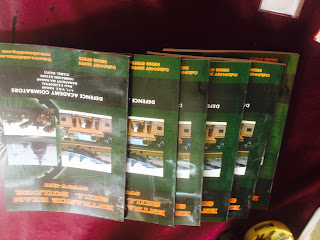
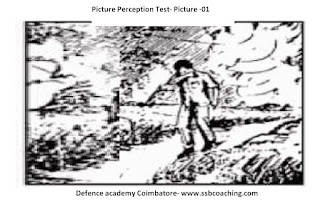
Comments
Post a Comment